 button to display the Litigation Screen.
button to display the Litigation Screen. Additional Litigation Types have been added to the Litigation Section of CollectMax. The new types include screens for Appeals, Appearance, Counterclaim, Discovery, Motion, Witness and Hearing.
Note: This is a Version 10 Feature. For information on obtaining Version 10 or any other optional Module, please contact the Sales Department.
From an account, click the  button to display the Litigation Screen.
button to display the Litigation Screen.
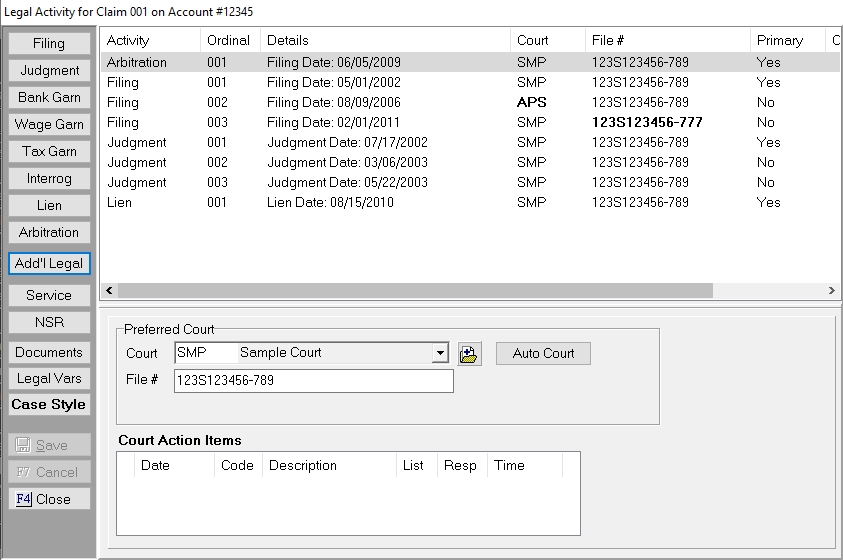
Click the  button to display the Additional Legal Screen.
button to display the Additional Legal Screen.

Click the Add button to add a Discovery Activity, the Modify button to modify an existing Discovery Item or the Delete button to delete the selected Discovery Activity.
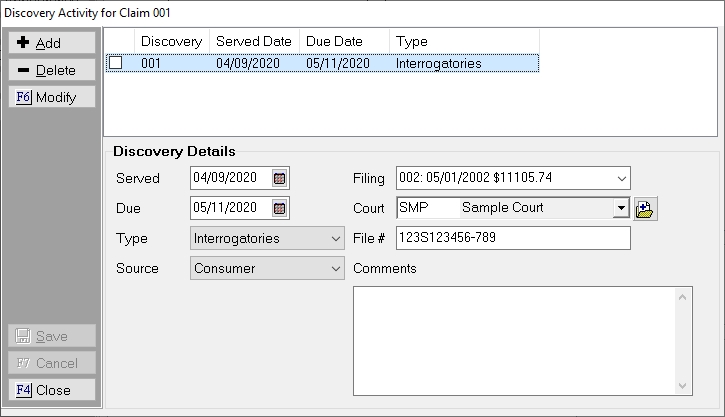
Discover Activity Field List:
Once all you filled in all the data fields needs, click the  button to add it to the list of Discovery Activities attached to this claim.
button to add it to the list of Discovery Activities attached to this claim.
Multiple Discovery Activity for each claim can be added. Click the  box next to the Discovery Activity to select this activity for document variables. If no Discovery is selected then the first one will used for documents.
box next to the Discovery Activity to select this activity for document variables. If no Discovery is selected then the first one will used for documents.
Click the Add button to add a Appearance Activity, the Modify button to modify an existing Appearance Activity or the Delete button to delete the selected Appearance Activity.
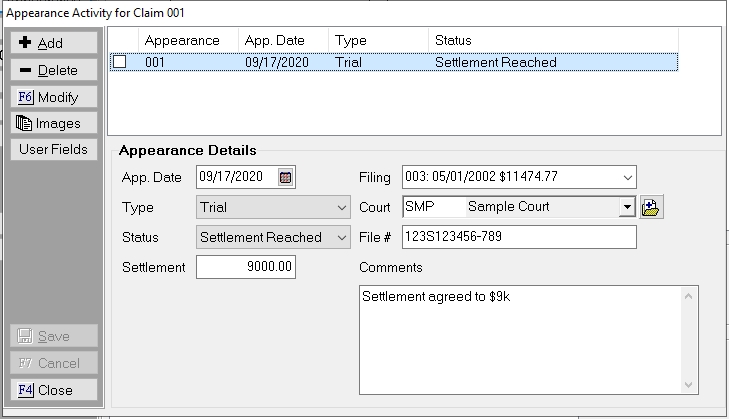
Appearance Activity Field List:
Once all you filled in all the data fields needs, click the  button to add it to the list of Appearance Activities attached to this claim.
button to add it to the list of Appearance Activities attached to this claim.
Multiple Appearance Activity for each claim can be added. Click the  box next to the Appearance Activity to select this Activity for document variables. If no Appearance is selected then the first one will used for documents.
box next to the Appearance Activity to select this Activity for document variables. If no Appearance is selected then the first one will used for documents.
Click the Add button to add a Motion Activity, the Modify button to modify an existing Motion Item or the Delete button to delete the selected Motion Activity.

Motion Activity Field List:
Once all you filled in all the data fields needs, click the  button to add it to the list of Motion Activities attached to this claim.
button to add it to the list of Motion Activities attached to this claim.
Multiple Motion Activity for each claim can be added. Click the  box next to the Motion Activity to select this Activity for document variables. If no Motion is selected then the first one will used for documents.
box next to the Motion Activity to select this Activity for document variables. If no Motion is selected then the first one will used for documents.
Click the Add button to add a Counterclaim Activity, the Modify button to modify an existing Counterclaim Item or the Delete button to delete the selected Counterclaim Activity.
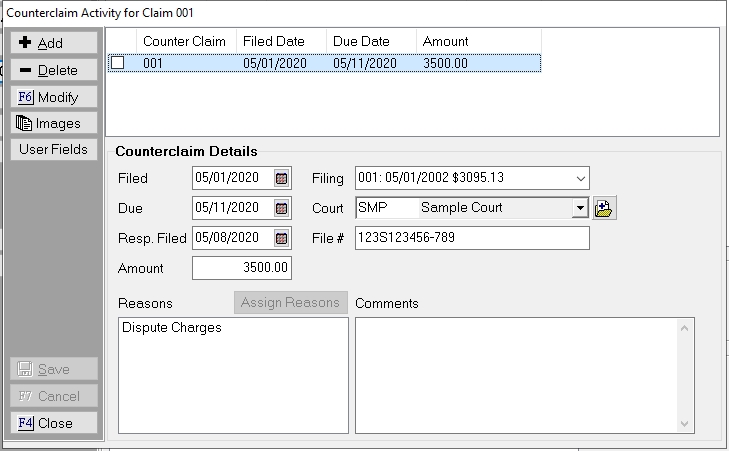
Counterclaim Activity Field List:
Once all you filled in all the data fields needs, click the  button to add it to the list of Counterclaim Activities attached to this claim.
button to add it to the list of Counterclaim Activities attached to this claim.
Multiple Counterclaim Activity for each claim can be added. Click the  box next to the Counterclaim Activity to select this Activity for document variables. If no Counterclaim is selected then the first one will used for documents.
box next to the Counterclaim Activity to select this Activity for document variables. If no Counterclaim is selected then the first one will used for documents.
Click the Add button to add a Appeal Activity, the Modify button to modify an existing Appeal Item or the Delete button to delete the selected Appeal Activity.
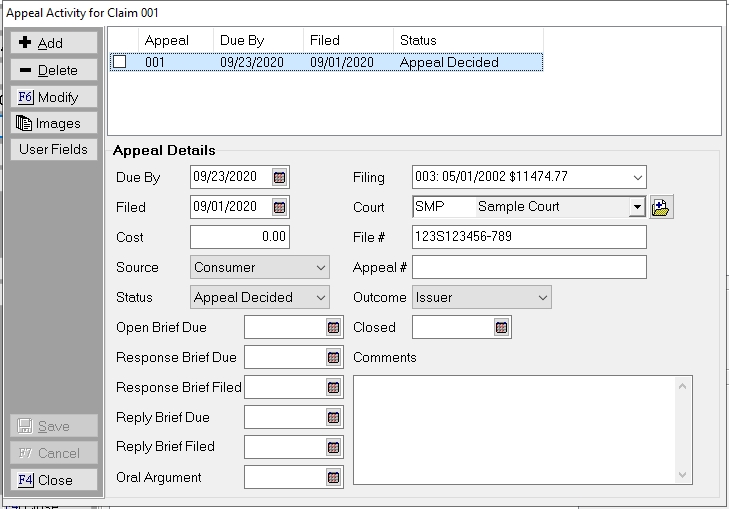
Appeal Activity Field List:
Once all you filled in all the data fields needs, click the  button to add it to the list of Appeal Activities attached to this claim.
button to add it to the list of Appeal Activities attached to this claim.
Multiple Appeal Activity for each claim can be added. Click the  box next to the Appeal Activity to select this Activity for document variables. If no Appeal is selected then the first one will used for documents.
box next to the Appeal Activity to select this Activity for document variables. If no Appeal is selected then the first one will used for documents.
Click the Add button to add a Witness Activity, the Modify button to modify an existing Witness Activity or the Delete button to delete the selected Witness Activity.
The Witness Activity has several tabs of data fields.

Witness Tab Field List:
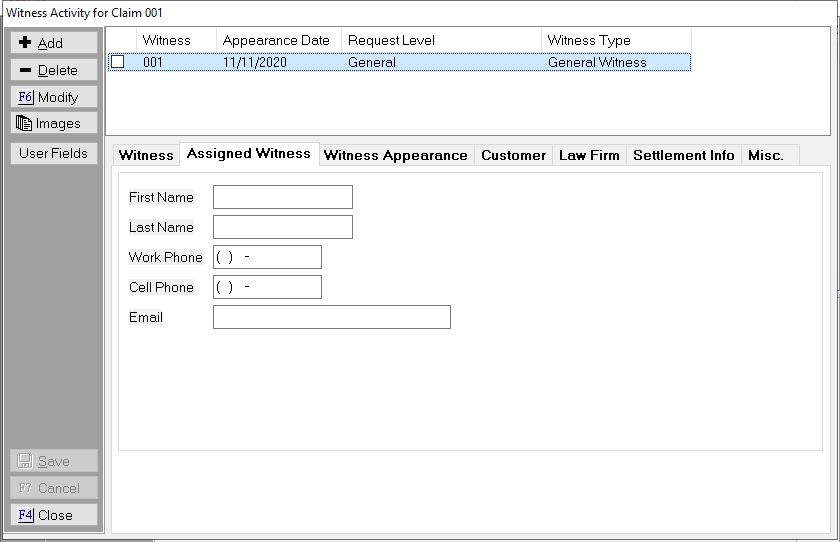
Assigned Witness Tab Field List:

Witness Appearance Tab Field List:
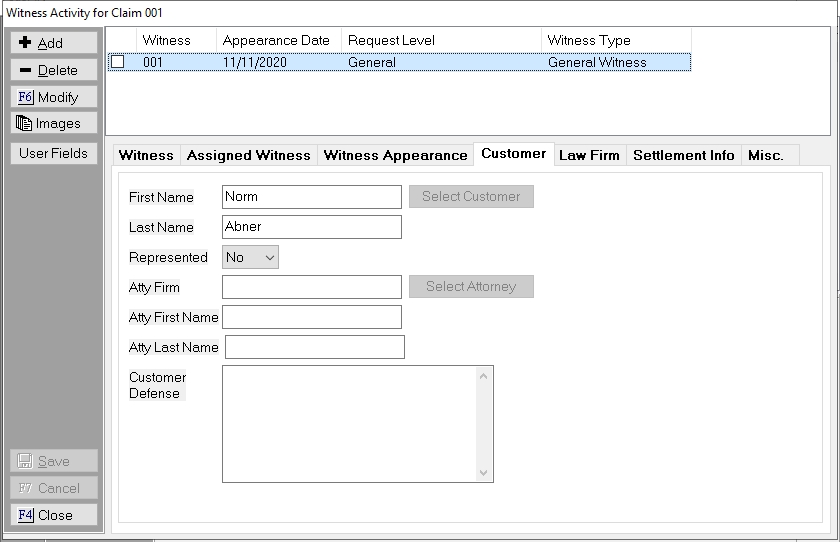
Customer Tab Field List:
To import a consumer/debtor name, click the Select Customer Button and pick from the attached debtor names. To import the Attorney information, click the Select Attorney Button to select from the Defending Attorney's attached to the account.
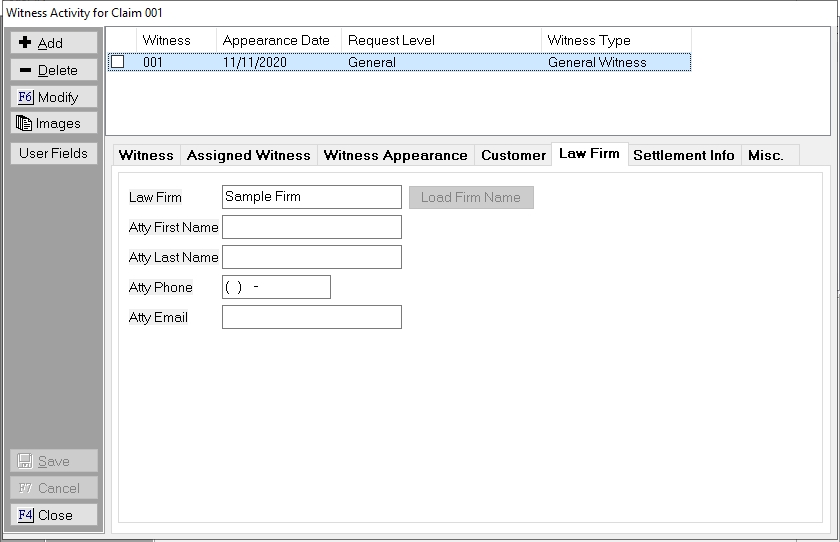
Law Firm Field List:
To Import the Firm Name Information into this screen, click the Load Firm Name button.
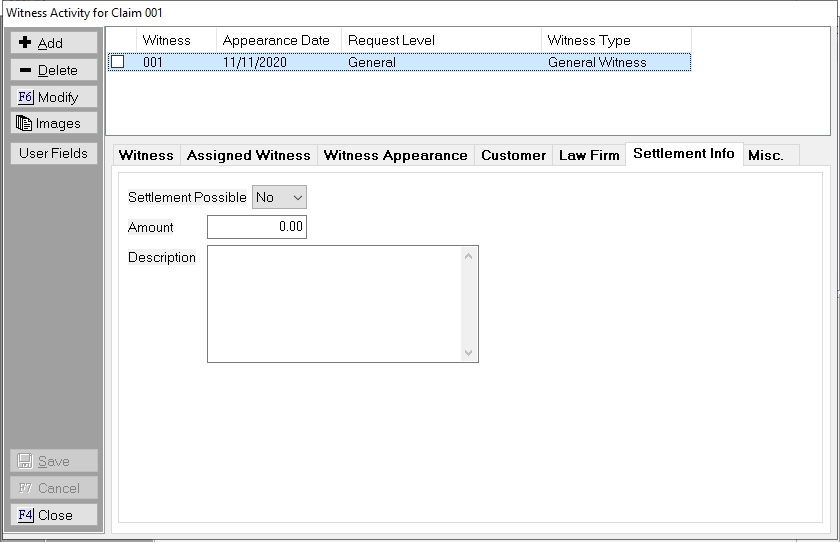
Settlement Info Tab Field List:

Misc Tab Field List:
Once all you filled in all the data fields needs, click the  button to add it to the list of Witness Activities attached to this claim.
button to add it to the list of Witness Activities attached to this claim.
Multiple Witness Activity for each claim can be added. Click the  box next to the Witness Activity to select this Activity for document variables. If no Witness is selected then the first one will used for documents.
box next to the Witness Activity to select this Activity for document variables. If no Witness is selected then the first one will used for documents.
Click the Add button to add a Hearing Activity, the Modify button to modify an existing Hearing Item or the Delete button to delete the selected Hearing Activity.

Hearing Field List:
* This codes are restricted by Court State. Only codes that have the same state as the selected court will appear on the list for selection.
Click the  button to add a new code. Click the New Button and add the Code and Description. In the state field, enter the two character state code for the corresponding court state.
button to add a new code. Click the New Button and add the Code and Description. In the state field, enter the two character state code for the corresponding court state.
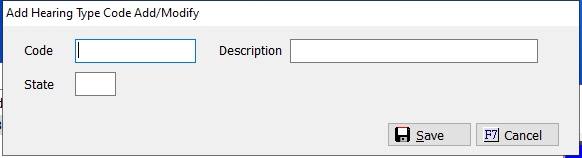
Special Instructions cannot be entered until you have saved all the Hearing information. Once the hearing data has been entered, click the  button to add it to the list of Hearing Activities attached to this claim.
button to add it to the list of Hearing Activities attached to this claim.
Multiple Hearing Activity for each claim can be added. Click the  box next to the Hearing Activity to select this Activity for document variables. If no Hearing is selected then the first one will used for documents.
box next to the Hearing Activity to select this Activity for document variables. If no Hearing is selected then the first one will used for documents.